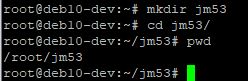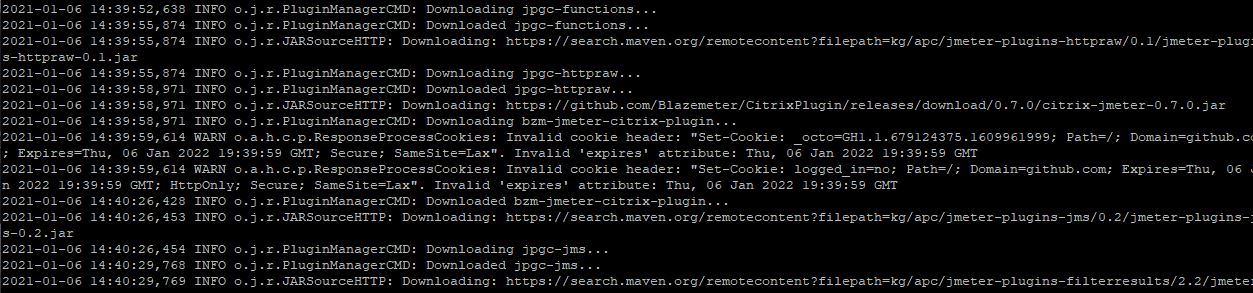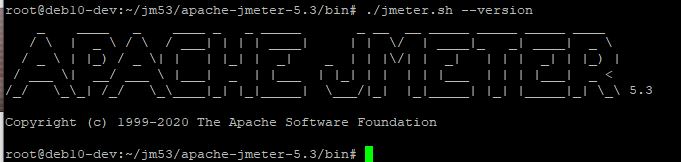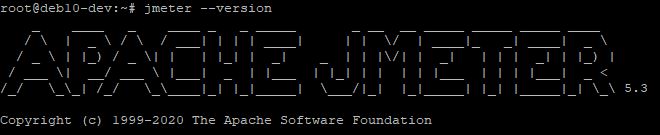In this article we are going to see how we can install Jmeter plugins in CLI linux.
This is very useful for AWS, remote servers with no gui, installing over SSH, Docker configuration etc.
Step 1 : Dependencies
- Update OS Apps
sudo apt-get update
- For downloading , you need CURL/WGET
sudo apt install curl -y
- As jmeter 5.3 requires JDK8+. Any jdk distribution will be okay. But for view result tree, Oracle jdk (for java fx) is required. As we are running in CLI, we can ignore that.
sudo apt install -y default-jdk
For Debian 10/ubuntu 20, default jdk is 11. So, after installation we can validate version.
- Create a folder where you used to store all artifacts. I have created jm53
Step 2 : Download Jmeter
- We will use
/optto install jmeter after configuration. I am going to use jmeter 5.3 in this example, you can use other versions.
curl -O https://archive.apache.org/dist/jmeter/binaries/apache-jmeter-5.3.tgz
Step 3 : Extract Jmeter archive
tar -xvf apache-jmeter-5.3.tgz
Step 4: Optional : Remove Unnecessary Folders
- Remove docs
- Remove printable_docs
rm -rf apache-jmeter-5.3/docs apache-jmeter-5.3/printable_docs
Step 5 : Download CMD Runner in lib folder
- Goto lib folder
- Download current CMD runner version 2.2.1
cd apache-jmeter-5.3/lib
curl -O https://repo1.maven.org/maven2/kg/apc/cmdrunner/2.2.1/cmdrunner-2.2.1.jar
Step 6 : Download jmeter plugin Manager
- Goto lib/ext folder
- Download Jmeter plugin Manager , current version is 1.6
cd ext/
curl -O https://repo1.maven.org/maven2/kg/apc/jmeter-plugins-manager/1.6/jmeter-plugins-manager-1.6.jar
Step 7 : Download Plugins
- get back to lib folder and execute cmd runner with plugins
- We have to exclude unwanted plugins. I am excluding jpgc-hadoop,jpgc-oauth,ulp-jmeter-autocorrelator-plugin,ulp-jmeter-videostreaming-plugin,ulp-jmeter-gwt-plugin
cd ..
java -jar cmdrunner-2.2.1.jar --tool org.jmeterplugins.repository.PluginManagerCMD install-all-except jpgc-hadoop,jpgc-oauth,ulp-jmeter-autocorrelator-plugin,ulp-jmeter-videostreaming-plugin,ulp-jmeter-gwt-plugin,tilln-iso8583
And you should see plugins installing to jmeter.
Step 8: Validate Jmeter Version
- Please check Jmeter Version. You need to goto bin folder and run jmeter executable
cd apache-jmeter-5.3/bin
./jmeter.sh --version
Step 9: Move Jmeter to OPT
As we are making standard installation, we need to move jmeter to the OPT folder.
cp -r apache-jmeter-5.3 /opt/
Step 10: Put Jmeter in PATH variable
We need to jmeter in PATH variable. You can do this in many ways, but I prefer this way.
- See your current PATH variable values
echo $PATH
- edit you .profile file to add environment variables
nano .profile
- Add Jmeter Home variable at the end of the line
JMETER_HOME="/opt/apache-jmeter-5.3"
- Modify PATH variable at the end of the line
PATH="$JMETER_HOME/bin:$PATH"
- Reload your bash profile
source ~/.profile
To test, lets see the path echo $PATH & we can see jmeter added
And let’s check jmeter version by jmeter --version
We are done.
PluginManagerCMD Details | Optional Learning
From github repository, you can see how CMD runner processing the installation. .
In this example I am using install-all-except, but you can also use
- status
- install
- install-for-jmx
- uninstall
- available
- upgrades
- help
Now, what plugins to select /exclude?
You can see the whole list here. If you get the IDs, you can see which are not needed. And put those after install-all-except with a comma.
Available Plugins
From https://jmeter-plugins.org/repo/ , you can see IDs of all available plugins.
- blazemeter-debugger
- jpgc-directory-listing
- bzm-random-csv
- bzm-parallel
- jpgc-rotating-listener
- jpgc-sense
- jpgc-wsc
- jpgc-xmpp
- bzm-hls
- bzm-http2
- bzm-rte
- bzm-siebel
- mqmeter
- bzm-jmeter-citrix-plugin
- jmeter-core
- jmeter-tcp
- jmeter-ldap
- jmeter-native
- jmeter-mongodb
- jmeter-mail
- jmeter-junit
- jmeter-jms
- jmeter-jdbc
- jmeter-java
- jmeter-ftp
- jmeter-http
- jmeter-components
- jpgc-graphs-basic
- jpgc-graphs-additional
- jpgc-graphs-composite
- jpgc-graphs-dist
- jpgc-graphs-vs
- jpgc-autostop
- jpgc-casutg
- jpgc-csl
- jpgc-csvars
- jpgc-dbmon
- jpgc-dummy
- jpgc-ffw
- jpgc-fifo
- jpgc-functions
- jpgc-httpraw
- jpgc-jms
- jpgc-jmxmon
- jpgc-json
- jpgc-lockfile
- jpgc-oauth
- jpgc-perfmon
- jpgc-prmctl
- jpgc-redis
- jpgc-tst
- jpgc-udp
- jpgc-webdriver
- jpgc-xml
- jpgc-standard
- jpgc-cmd
- jpgc-filterresults
- jpgc-ggl
- jpgc-mergeresults
- jpgc-pde
- jpgc-plancheck
- jpgc-synthesis
- jpgc-sts
- jpgc-plugins-manager
- ssh-sampler
- websocket-sampler
- mqtt-sampler
- netflix-cassandra
- kafkameter
- custom-soap
- tilln-formman
- tilln-iso8583
- tilln-sshmon
- tilln-wssecurity
- jpgc-hadoop
- websocket-samplers
- jmeter.backendlistener.elasticsearch
- jmeter.pack-listener
- jmeter.backendlistener.kafka
- ulp-jmeter-autocorrelator-plugin
- ulp-jmeter-videostreaming-plugin
- ulp-jmeter-gwt-plugin
- jmeter.backendlistener.azure
- jmeter-pubsub-sampler
- jmeter-prometheus
Now, either you can choose install and select all plugin ids, or you can choose install-all-except & provide excluded ones.
I always exclude all UBIK plugins as they are proprietary.
Notes
- In all download you may use
wgetinstead ofcurl -O - Choose plugins which are included in test cases.
- If you are making a generic test execution environment , try to keep all plugins (if necessary, licenced ones also)