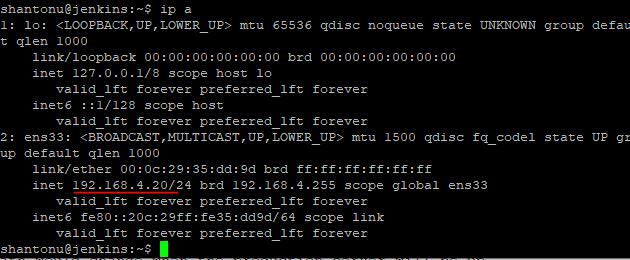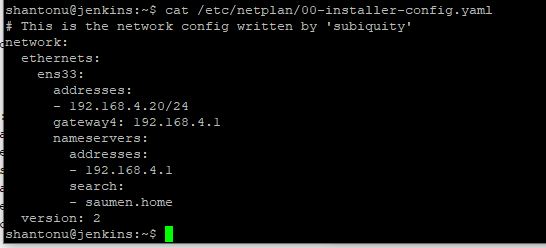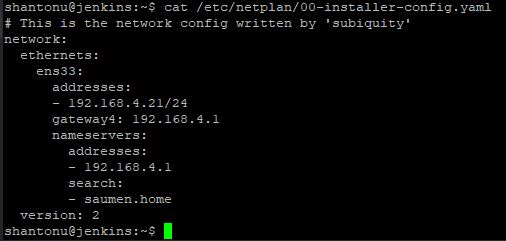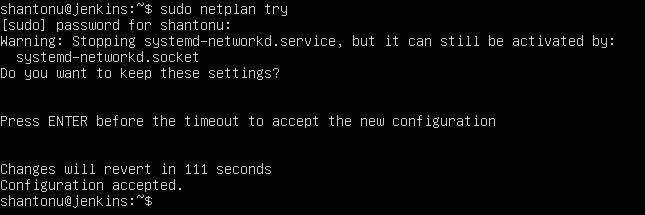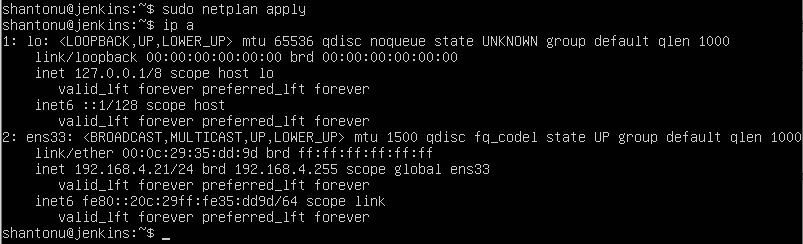In this article we are going to see how we can change IP name in Ubuntu 20.04LTS.
Unlike older ubuntu versions , Ubuntu Server 20.04 LTS uses the tricky Netplan for network configuration by default.
Why this is useful?
If you are managing VMs, more often you keep preconfigured VMs and when you need a new one, you copy and use that same. I have been doing the same since 2009. So, when you COPY a VM, you get old IP configurations. So, you need to change it based on your new requirements.
This may not be applicable for docker like environments. But I am using similar technique for proxmox VMs & LXCs.
Step 1 : Current configurations
- Using
ip a, I can know what is current IP address in which interface. In you case , your interface name may change.
My Interface name is ens33
- Let’s see netplan configuration using this command
cat /etc/netplan/00-installer-config.yaml
We can see our IP is set to 192.168.4.20. We will only change this IP, other will be same. Now, if you want to change other configuration like name server, gateway, you need to change here.
Step 2 : CloudInit configuration
- you have to make sure that the network interface is not managed by CloudInit. To know what is configuration , use this command
cat /etc/cloud/cloud.cfg.d/subiquity-disable-cloudinit-networking.cfg
We are expecting network: {config: disabled} and in my case, this is the output.
Now we know, this VM network interface is not managed by CloudInit.
Step 3 : Edit netplan configuration
- Open
/etc/netplan/00-installer-config.yamlwith you favorite editor and chang it.
sudo nano /etc/netplan/00-installer-config.yaml
I am changing from 192.168.4.20 to 192.168.4.21. And after change , this i see
Step 4 : Test & Apply
- Using
sudo netplan try, I will test. When run this command, i see this
With warning, the message prompt me to keep the setting to test. I pressed ENTER.
- Now, apply this using
sudo netplan apply. And, lets see out IP status again Usingip a
And that’s all. Thanks :)