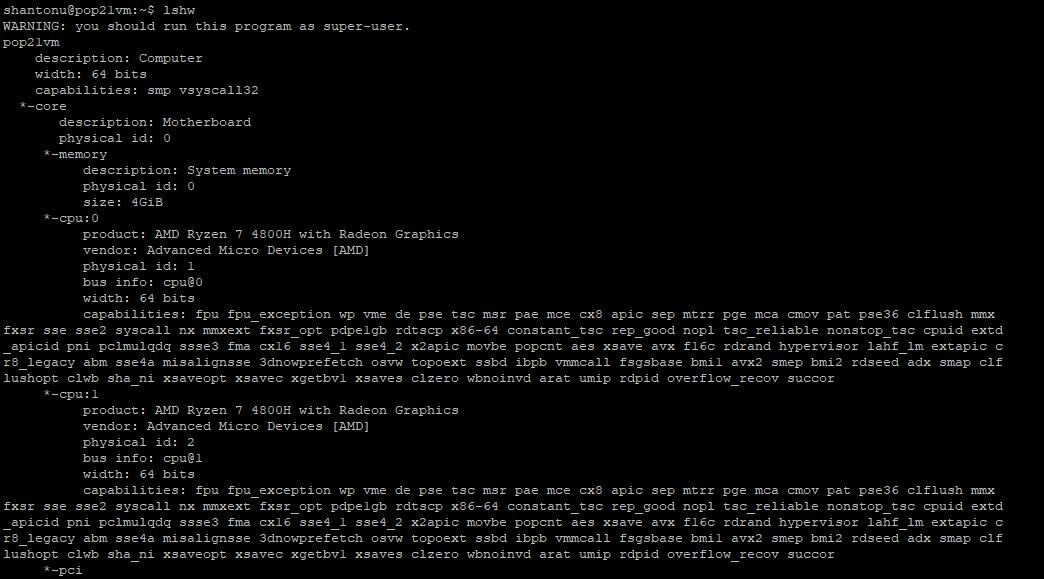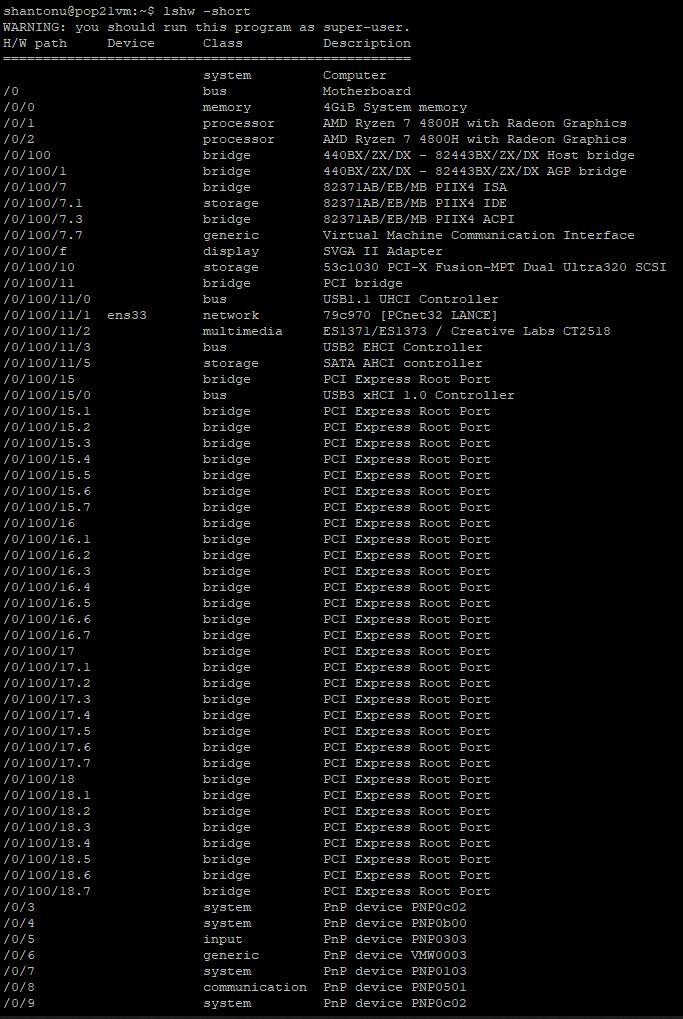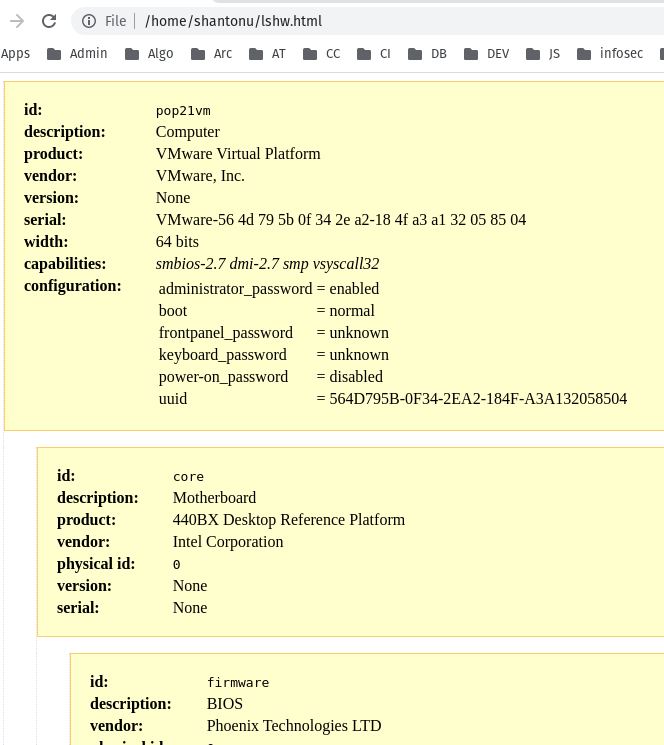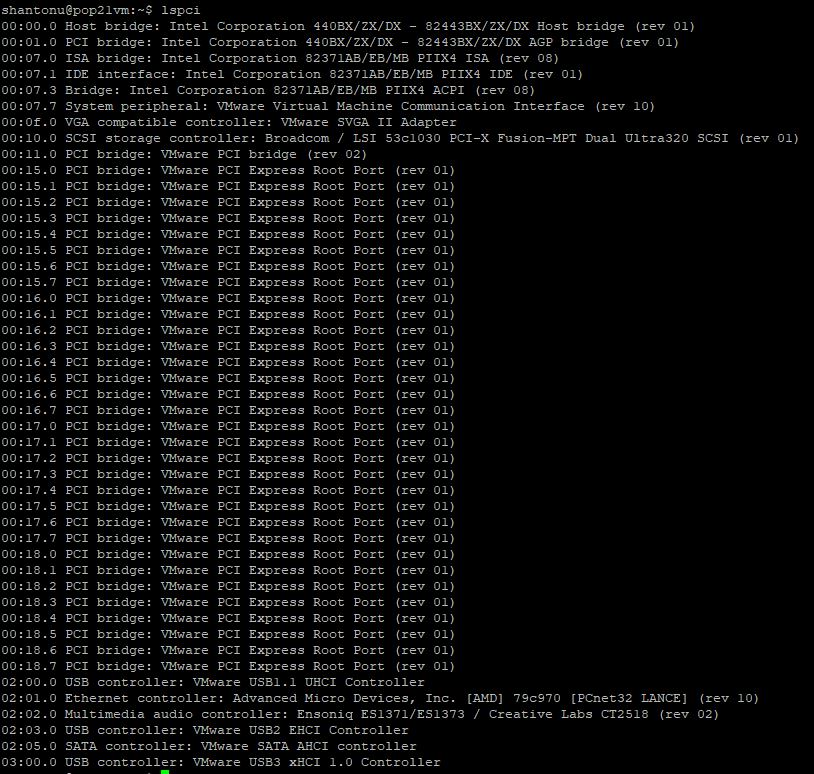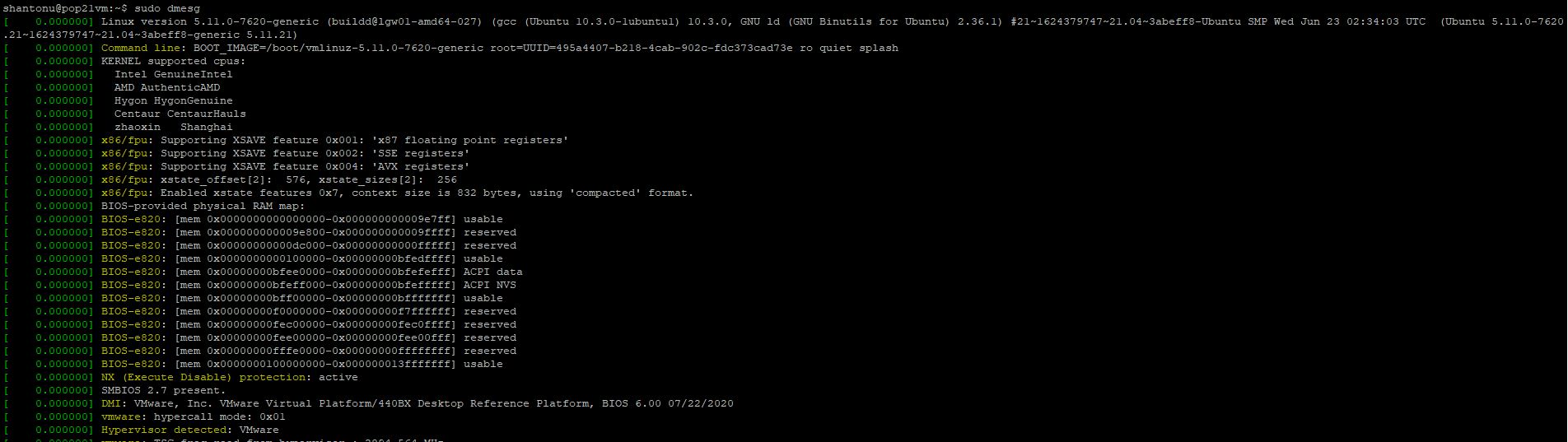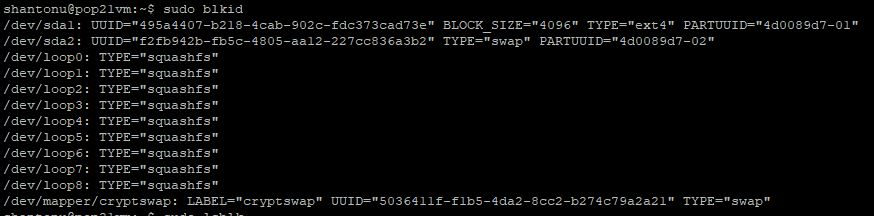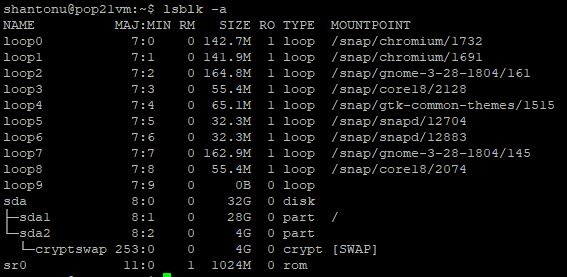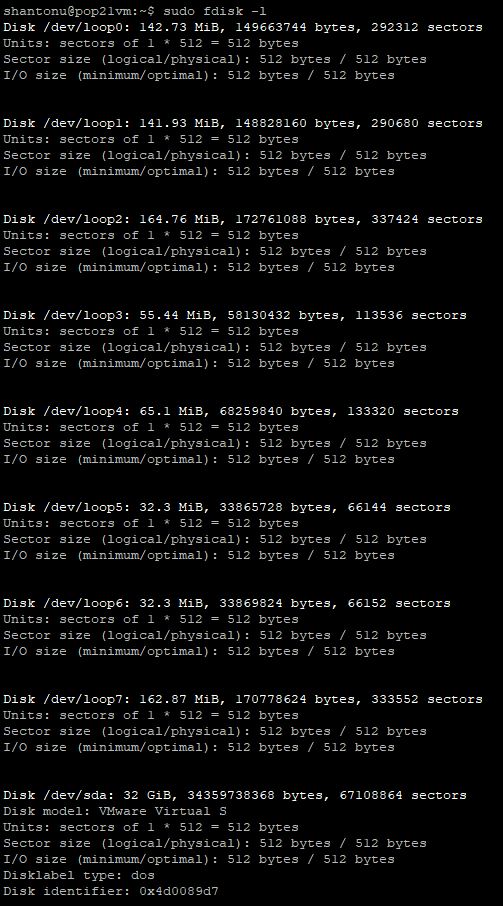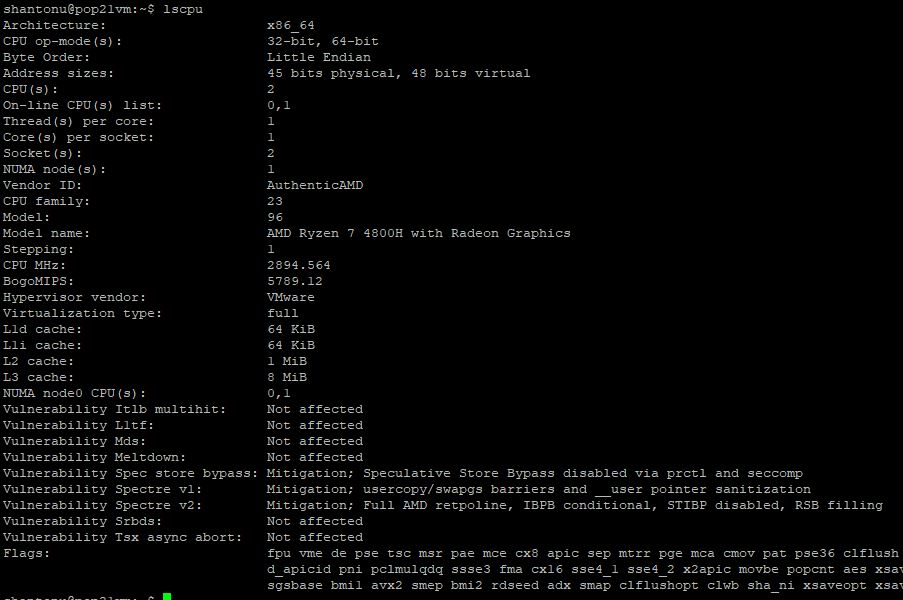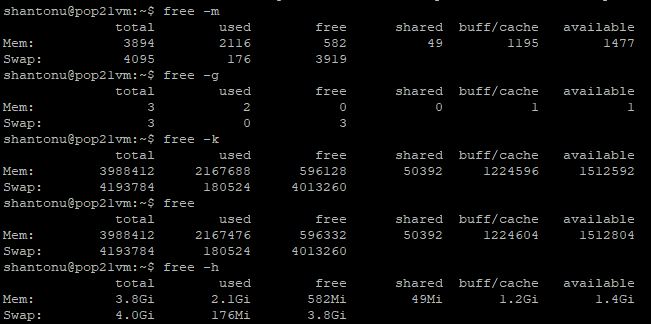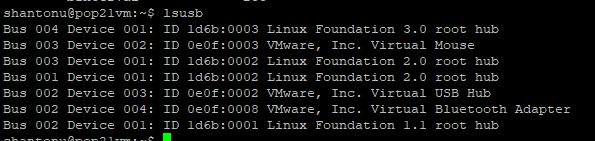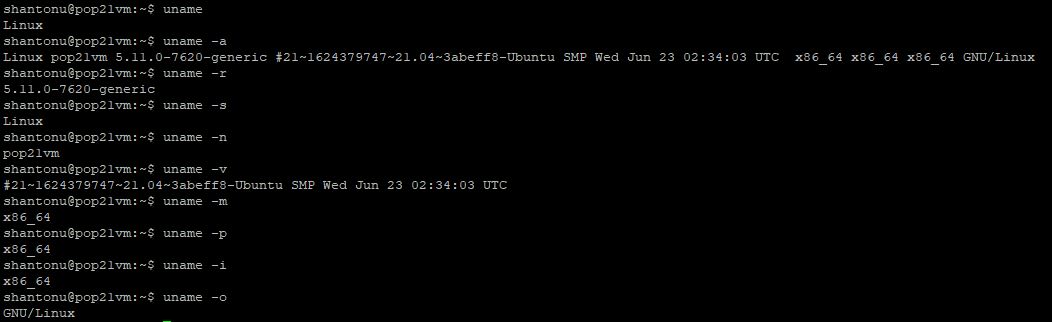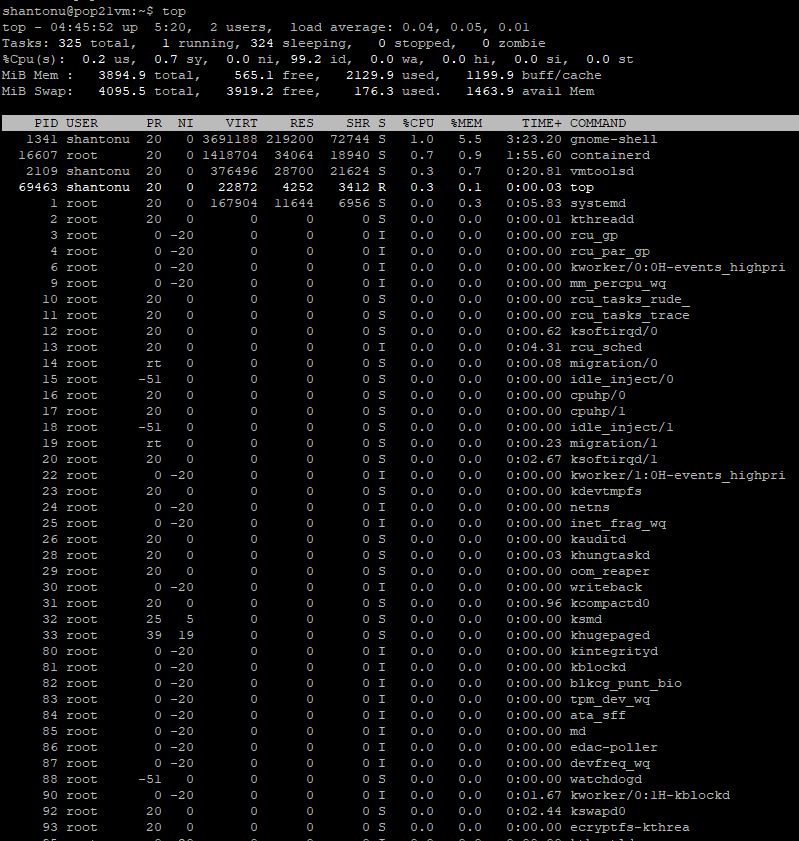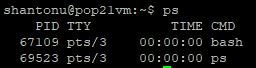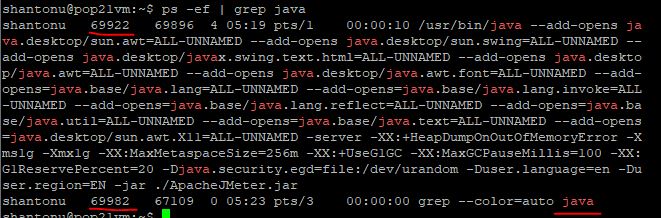This blog I am going to show some popular linux commands that I often use for monitoring system.
To know your hardware info
- To know all hardware together
lshw
This will show all hardware info in long list. You may expect al list info in cli like this
- You can get this same info in short form
lshw -short
And this you can expect in cli
- You can save this info in a HTML file using this command.
sudo lshw -html > lshw.html
LSHW is an extension of LS commands with HW for hardware. It also has other extensions where you can see specific hardware group like pci devices.
- To know about PCI devices
lspci
it will look like
And you can use these options
-
Produce machine-readable output
lspci -mm -
Verbose output
lspci -v -
Show both textual and numeric ID’s
lspci -nn -
You may also use one of the oldest linux command to know this info.
sudo dmesg
This will show you very details like this
- Human-readable of dmesg
sudo dmesg -H
Storage Info :
- This will show all drive
lsblk
- To know IDs of all volumes
blkid
- Showing all devices
lsblk -a
- To know each device info individually
sudo fdisk -l
CPU Info
- To know CPU info
lscpu
This will show info like this
- If you want to know only current cpu running speed
lscpu | grep MHz
Memory Info
To know how much RAM/momory free in the system you can use free command. It has multiple options
- Show in megabyte
free -m - Show in gigabyte
free -g - Show in kilobyte
free -k - Show (default kilobyte)
free - Show in human-readable form
free -h
USB Info
- To know USB device info
lsusb. This will be shown like this
- To know this info in verbose
lsusb -v
Kernel Info
To know linux kernel info details, uname is very good command.
- To know kernel name use
uname - To know kernel release version info
uname -r - To know all info related to kernel
uname -a - To know kernel version info
uname -v - To know node name
uname -n - To know machine name
uname -m - To know OS name
uname -o
Process Monitor
- To know currently running processes , use
top. This will show like
- To Manage process, we can use
pscommands . PS reports a snapshot of the current processes.
simple ps will show
- To see every process on the system using standard syntax
ps -ef - To get info about threads
ps -eLf - To find a process with any name, for example Java, we can use this command
ps -ef | grep java
- To see every process running as root (real & effective ID) in user format:
ps -U root -u root u - If you want to kill any process , you can use kill command .
For example, a process with PIC 1000, you can kill this process by kill -9 1000
… This is a continuous post, I will add more later. Happy reading :)